Installation
You can install it using one of the following two methods. Support macOS 11.0+
1. Manual Installation
Download the latest release of the app.
2. Homebrew
Thanks to BingoKingo for the initial installation version.
brew install --cask easydictDeveloper Build
If you are a developer, or you are interested in this project, you can also try to build and run it manually. The whole process is very simple, even without knowing macOS development knowledge.
Build Steps
- Download this Repo, and then open the
Easydict.xcworkspacefile with Xcode (⚠️⚠️⚠️ Note that it is notEasydict.xcodeproj⚠️⚠️⚠️). - Use
Cmd + Rto compile and run.
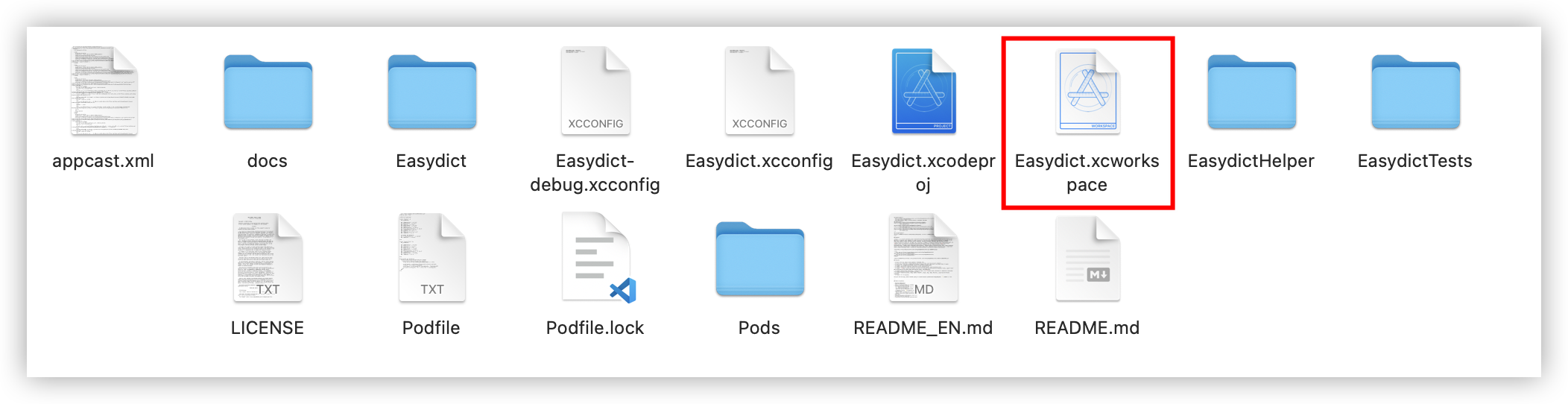
The following steps are optional and intended for development collaborators only.
If you often need to debug permission-related features, such as word fetching or OCR, you can choose to run it with your own Apple account, change DEVELOPMENT_TEAM`` in the Easydict-debug.xcconfig file to your own Apple Team ID (you can find it by logging in to the Apple developer website) and `CODE_SIGN_IDENTITY to Apple Development.
Be careful not to commit the `Easydict-debug.xcconfig`` file; you can ignore local changes to this file with the following git command
git update-index --skip-worktree Easydict-debug.xcconfigBuild Environment
Xcode 13+, macOS Big Sur 11.3+. To avoid unnecessary problems, it is recommended to use the latest Xcode and macOS version https://github.com/tisfeng/Easydict/issues/79
NOTE
Since the latest code uses the String Catalog feature, Xcode 15+ is required to compile. If your Xcode version is lower, please use the xcode-14 branch, note that this is a fixed version branch, not maintained.
If the run encounters the following error, try updating CocoaPods and then pod install.
DT_TOOLCHAIN_DIR cannot be used to evaluate LD_RUNPATH_SEARCH_PATHS, use TOOLCHAIN_DIR instead
Signature Problem ⚠️
Easydict is open source software and is inherently secure, but due to Apple's strict checking mechanism, you may encounter warning blocks when opening it.
FAQ:
- If you encounter the following Cannot open Easydict problem, please refer to Open Mac App from an unidentified developer
Cannot open "Easydict.dmg" because Apple cannot check to see if it contains malware.
- If it indicates that the app is corrupted, please refer to macOS Bypassing Notary and App Signing Methods
"Easydict" is corrupted and cannot be opened.
Just type the following command in the terminal and enter the password.
sudo xattr -rd com.apple.quarantine /Applications/Easydict.appUsage
Once Easydict is launched, in addition to the main window (hidden by default), there will be a menu icon, and clicking on the menu option will trigger the corresponding actions, as follows:
| Ways | Description | Preview |
|---|---|---|
| Mouse select translate | The query icon is automatically displayed after the word is selected, and the mouse hovers over it to query | 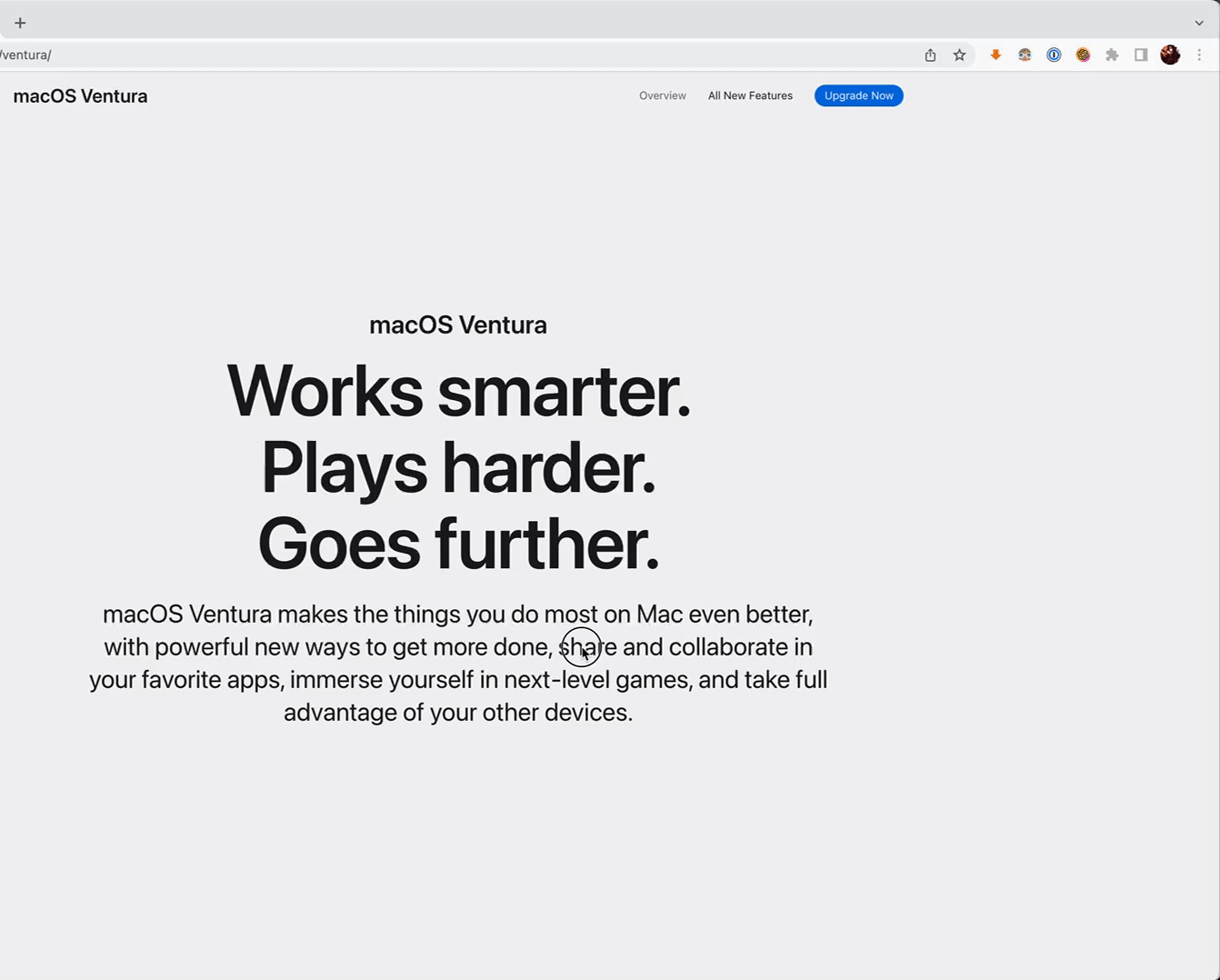 |
| Shortcut select translate | After selecting the text to be translated, press the shortcut key (default ⌥ + D) | 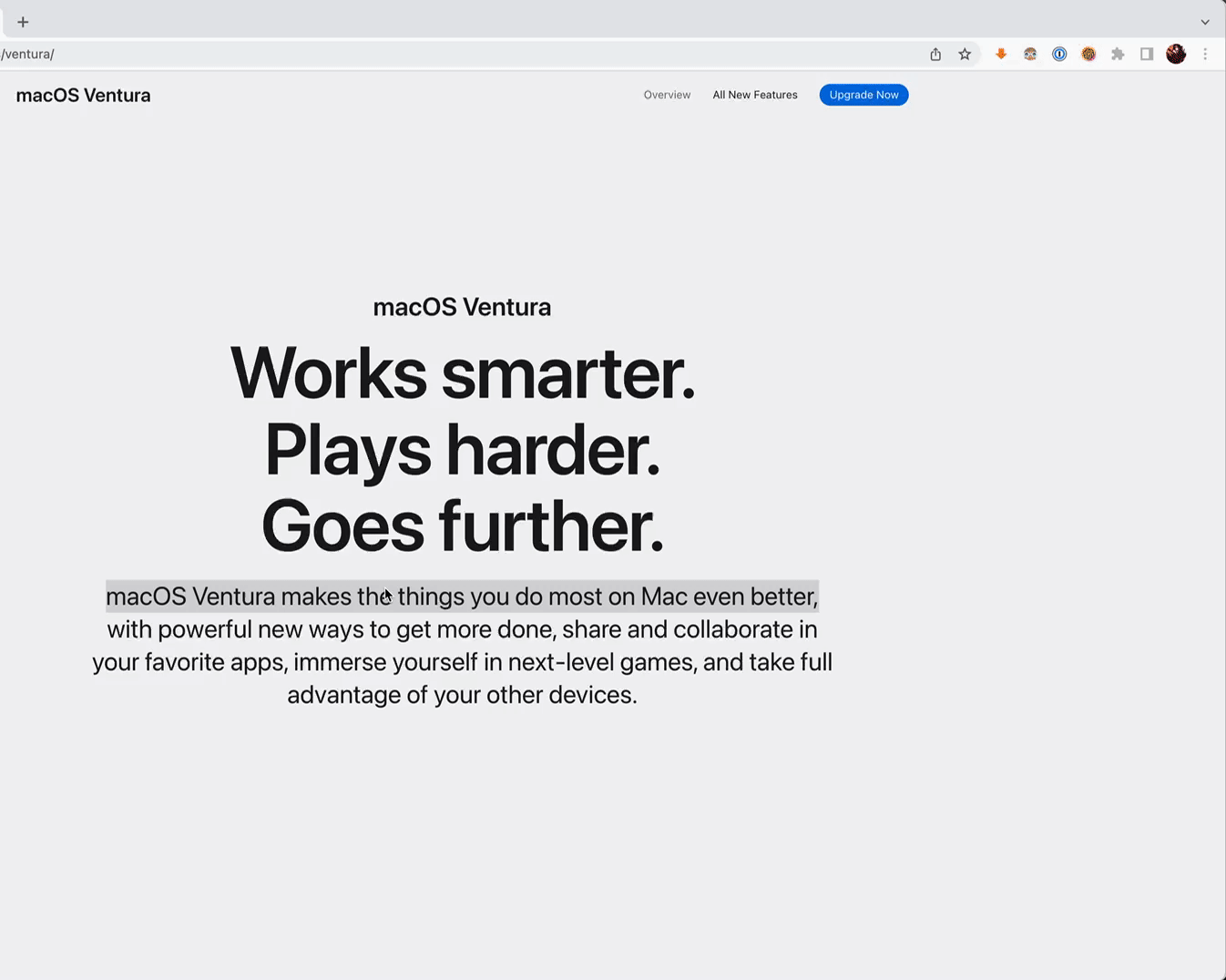 |
| Screenshot translate | Press the screenshot translate shortcut key (default ⌥ + S) to capture the area to be translated | 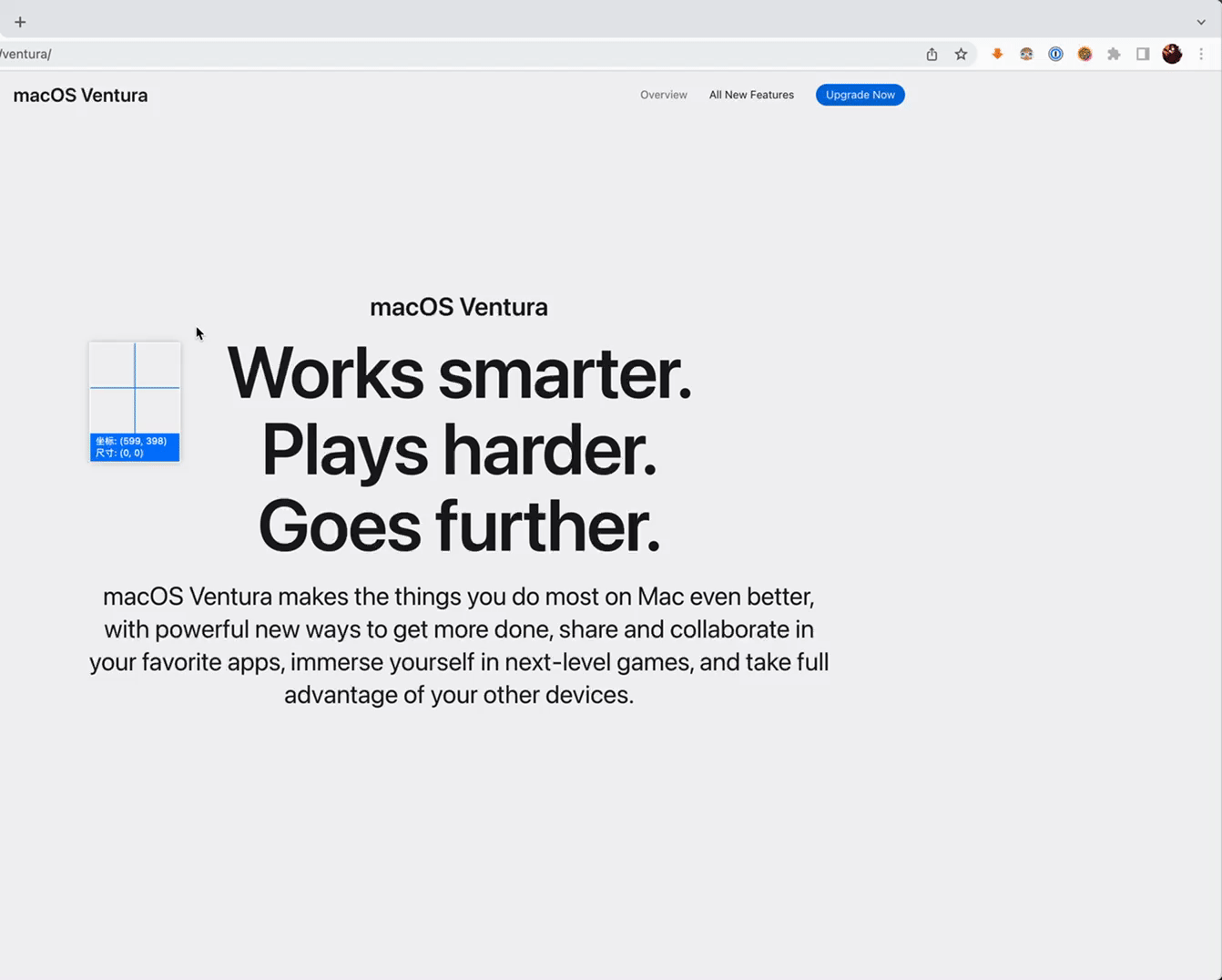 |
| Input translate | Press the input translate shortcut key (default ⌥ + A, or ⌥ + F), enter the text to be translated, and Enter key to translate | 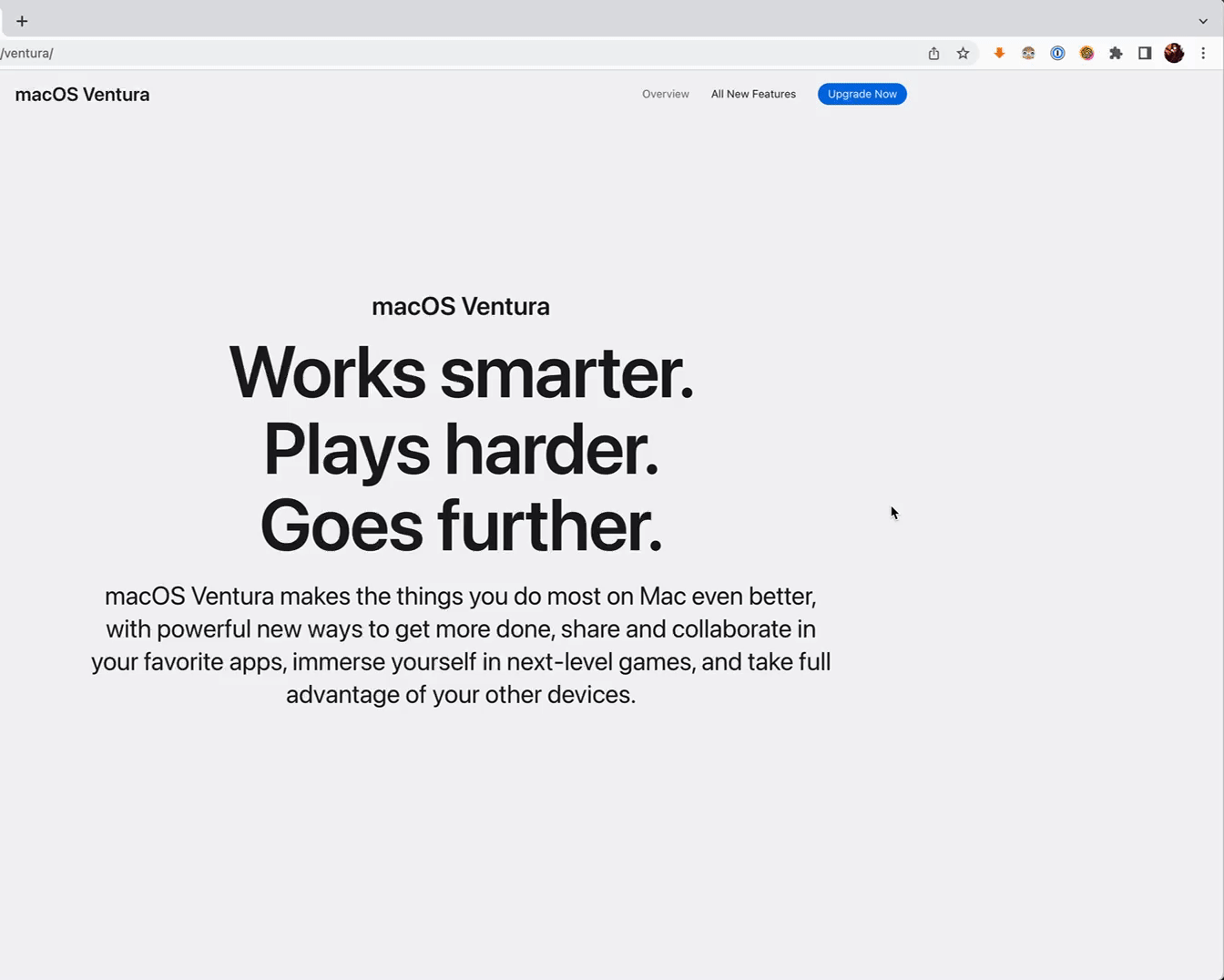 |
| Silent Screenshot OCR | Press the Silent Screenshot shortcut key(default ⌥ + ⇧ + S)to capture the area, the OCR results will be copied directly to the clipboard |